Installing IW4x on Windows
This guide walks you through setting up IW4x on Windows using the official launcher, which ensures automatic updates and the smoothest experience.
Prerequisites
Section titled “Prerequisites”Before you begin, make sure you have a legitimate copy of Call of Duty: Modern Warfare 2 (2009) purchased through Steam.
Installation Steps
Section titled “Installation Steps”1. Download Call of Duty: Modern Warfare 2 (2009) from Steam
Section titled “1. Download Call of Duty: Modern Warfare 2 (2009) from Steam”In your Steam library, install Call of Duty: Modern Warfare 2 (2009) – Multiplayer. Once that download is finished, you can then continue on.
2. Locate your Modern Warfare 2 folder
Section titled “2. Locate your Modern Warfare 2 folder”In Steam, right-click Call of Duty: Modern Warfare 2 (2009). Select Manage → Browse local files. This will open the correct installation folder.
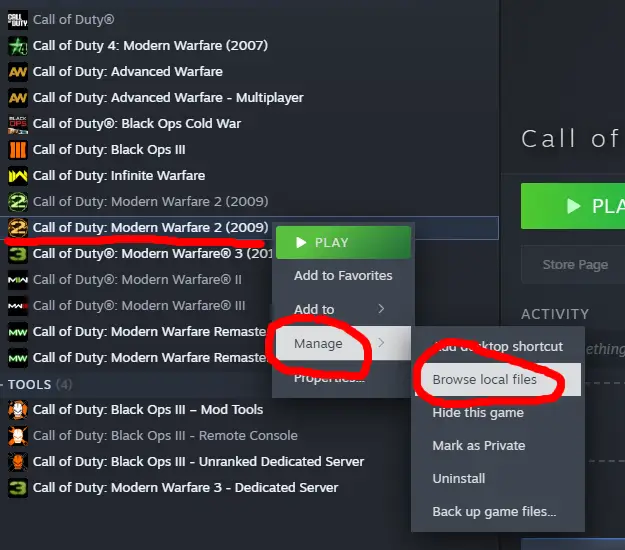
3. Grab the latest IW4x.dll and IW4x.exe
Section titled “3. Grab the latest IW4x.dll and IW4x.exe”Download both iw4x.dll and iw4x.exe, and make sure you have located the 2 together in your Downloads.
If you get a “Unverified download blocked” message:
- Go to your browser’s Downloads list.
- Click the three vertical dots next to the blocked file.
- Select Download unverified file.
IW4x is an open-source client, so the code can be viewed at any time.
Download iw4x.dll
Download iw4x.exe
4. Grab the latest IW4x rawfiles
Section titled “4. Grab the latest IW4x rawfiles”The IW4x rawfiles contain modified menus, scripts, and more to make your experience better. This is required to be downloaded. The download could take a few minutes as its above 700MB of rawfiles.
Download release.zip
5. Move the IW4x files to your Modern Warfare 2 folder
Section titled “5. Move the IW4x files to your Modern Warfare 2 folder”Move iw4x.exe, iw4x.dll, and the contents of the release.zip from your Downloads folder into your Modern Warfare 2 game folder.
Dragging iw4x.exe and iw4x.dll should look like this:

Open up release.zip, and then highlight all the files.
Dragging the contents of release.zip should look like this:
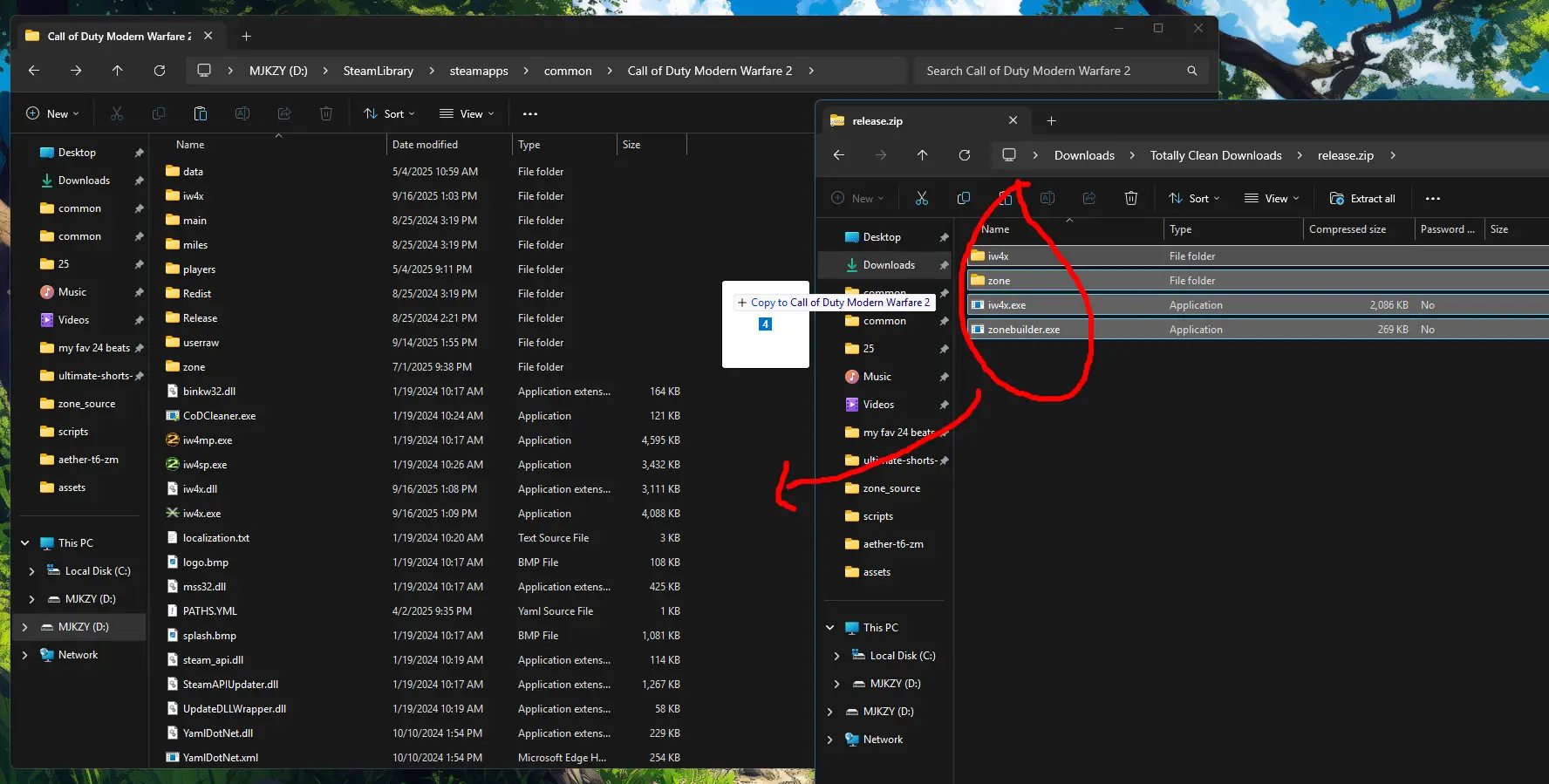
6. Run IW4x
Section titled “6. Run IW4x”Now open the iw4x.exe inside your game folder and have fun!
Need Help?
Section titled “Need Help?”If you run into any issues, join the IW4x Discord server for support from the community.